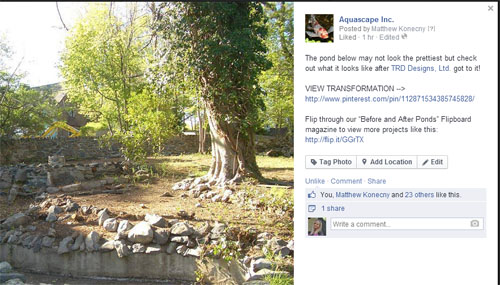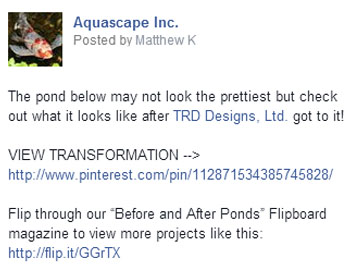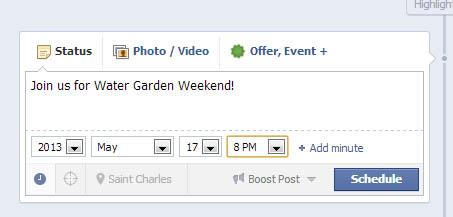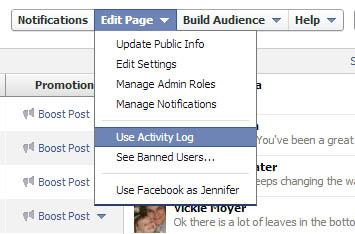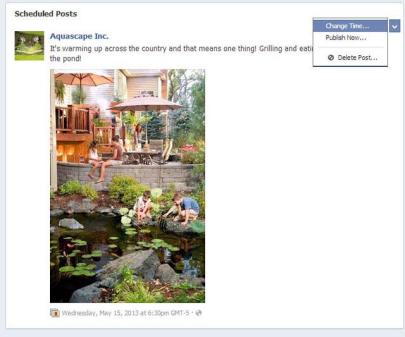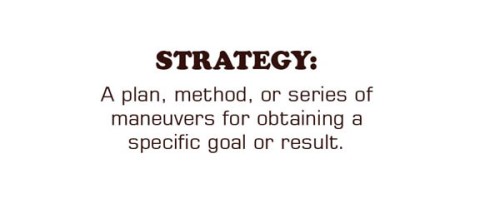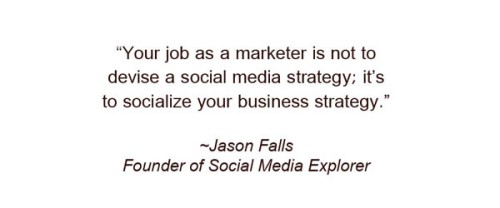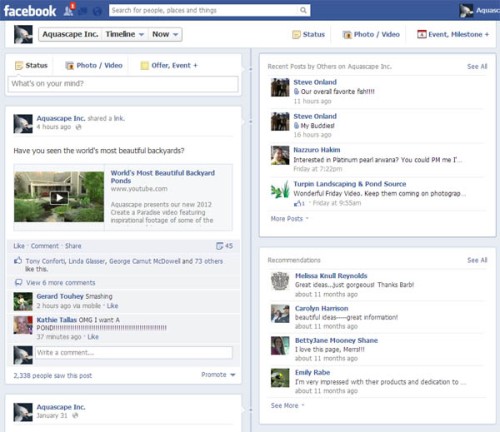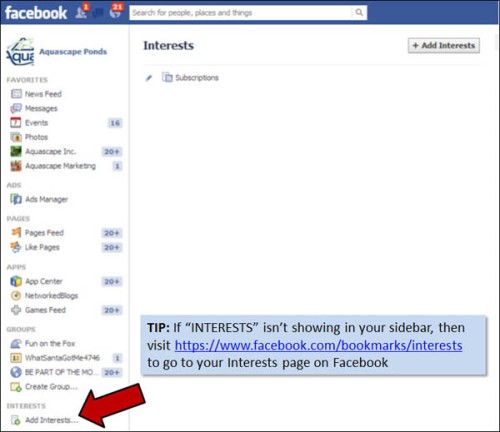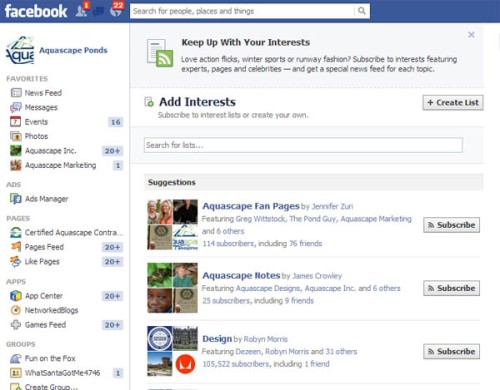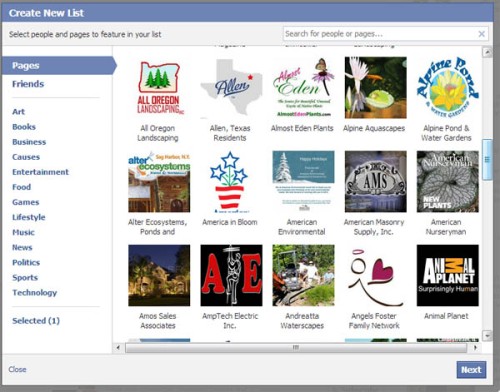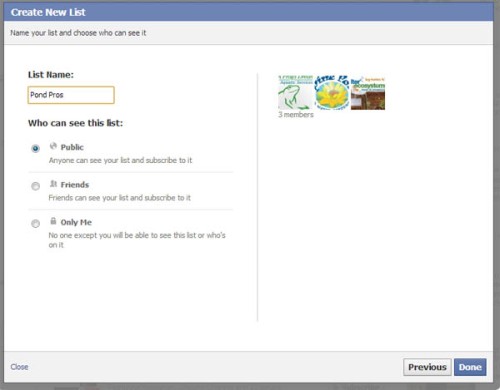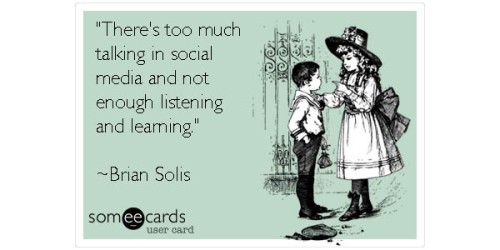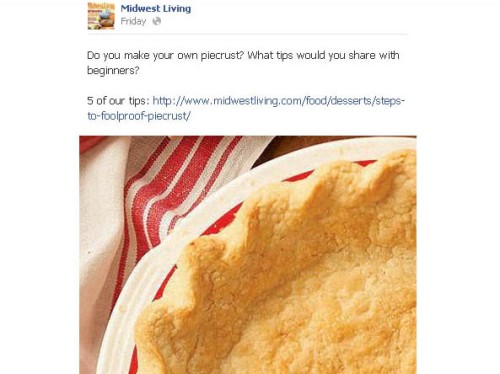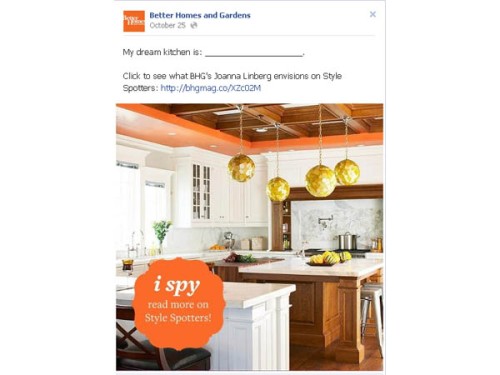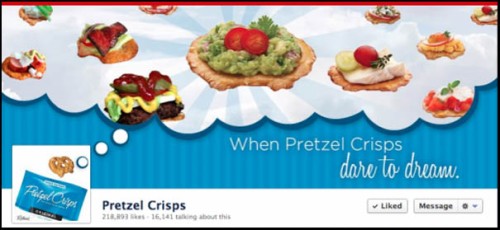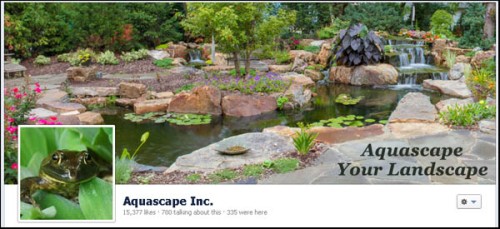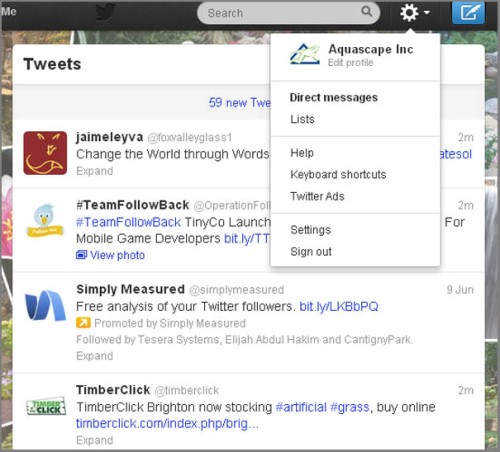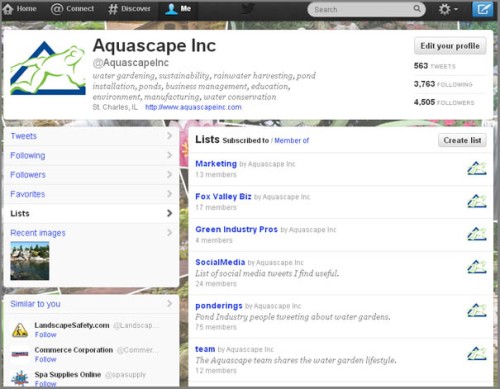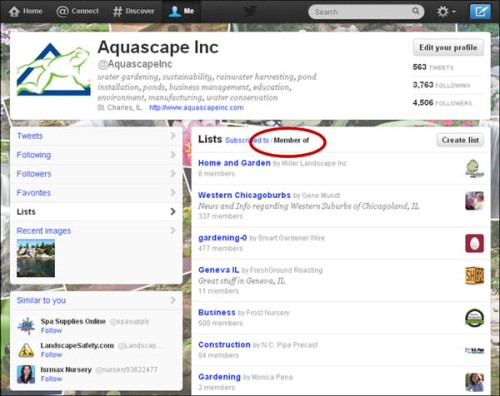Are you making the most of your posts on your Facebook page? It’s easy to get a lot more bang for your buck by following a few simple steps. I’m taking a recent Facebook post by Matt Konecny of Aquascape Inc and breaking it down into 5 steps for creating a killer Facebook post, so that you can do the same!
1. Include an Image. When people surf their News Feed in Facebook, their eye will always be drawn first to images on the page. So it makes simple sense to include a photo in your post.
2. Create Mystery. The post above purposely eliminated the beautiful “after” photo of this landscape transformation. It could have easily been included and people would be impressed and then move on. But by leaving out the “after” photo, they are compelled to explore further by clicking on the link.
3. Tell the Reader What to Do. This is what’s called the “call to action.” What do you want people to do when they see your post on Facebook? In this case, “View Transformation” stands out and it’s crystal clear that you want the reader to click on the link provided.
4. Encourage Other Ways for People to Connect with You. In the photo example above, the link points to the transformation photo on Pinterest. The reader is likely to follow you on Pinterest if they like what they see. It’s just one more way to get your business in front of people.
5. Provide Additional Value. In this particular Facebook post, a third link is added. If the viewer enjoys the transformation photo, they’re invited to see even more photos like this in a Flipboard magazine. Once again, you’re creating one more opportunity to engage with the customer.
In summary, a simple photo would’ve been nice eye candy, but Matt punched up this post by engaging the reader with a call to action, and an additional link that provides even more value. It only takes a little bit more of your thought and time to create a killer post on Facebook. Simply follow the 5 steps above and you can’t go wrong!